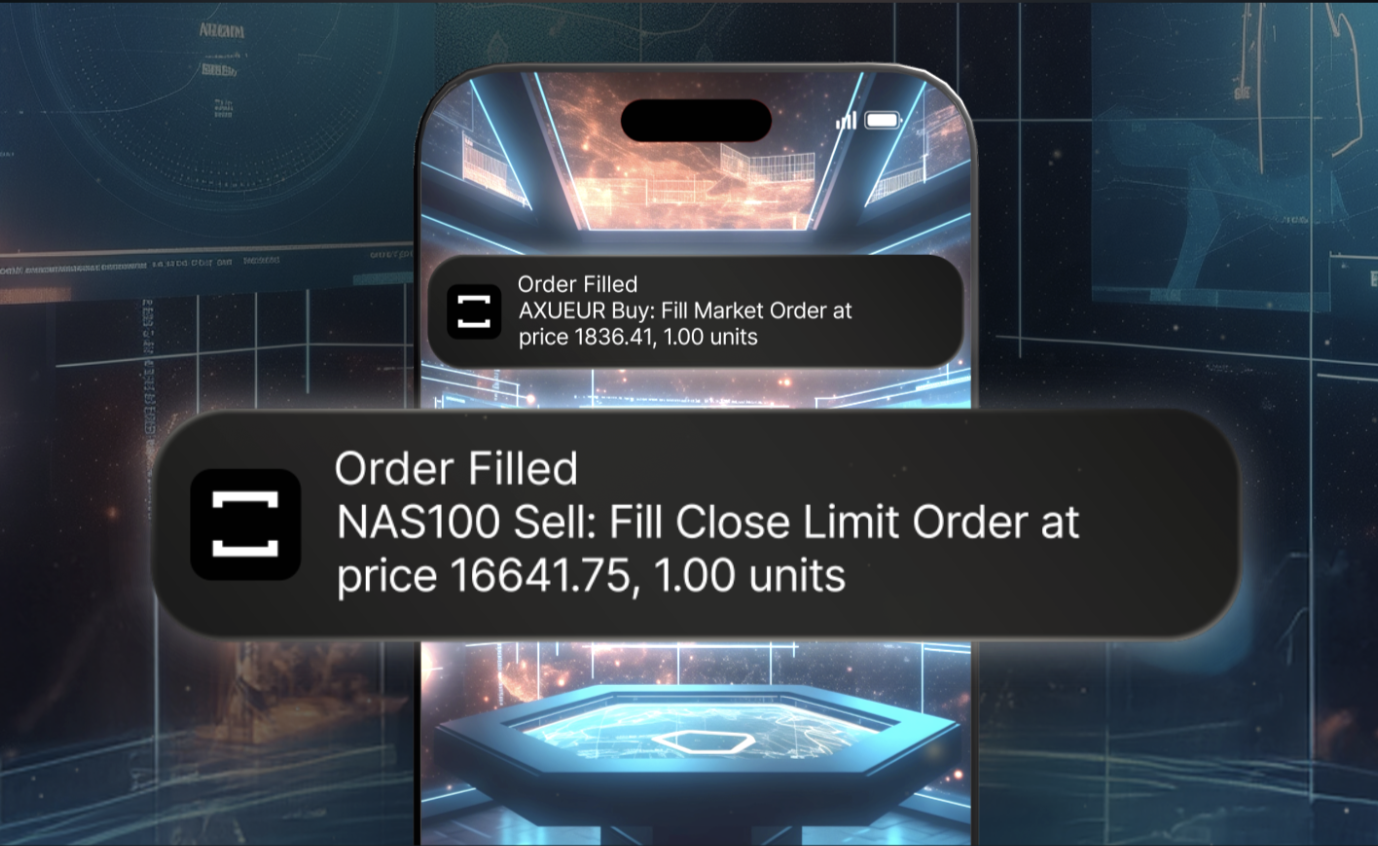TradeLocker provides timely mobile notifications to help you stay updated with your positions on the go. With a OneFunded Account, you can enable these notifications to keep track of important events in your trading activities. Here's a step-by-step guide to setting up notifications on your mobile device.
Types of mobile notifications available on TradeLocker
TradeLocker will send you notifications for the following events on your OneFunded account:
- Order closes due to a set SL & TP (Stop Loss & Take Profit).
- Stop-out is initiated in your account.
- A margin warning indicating potential risks.
- A market order gets executed.
Enabling Notifications on iOS
Follow these steps to enable TradeLocker notifications on an iOS device for your OneFunded account:
- Open your device’s Settings app.
- Scroll down and select Notifications.
- In the Notifications menu, find and select TradeLocker.
- Tap on Allow Notifications to enable them for TradeLocker.
Enabling Notifications on Android
For Android users, follow these steps to enable TradeLocker notifications for your OneFunded account:
- Go to your device’s Settings.
- Navigate to Notifications, then to App settings.
- Find and select TradeLocker from the list of apps.
- Turn on the switch for the app’s notifications.
Getting the TradeLocker App
To receive notifications and manage your positions on the go with OneFunded, download the TradeLocker app:
- For iOS users, visit the App Store.
- For Android users, head to the Play Store.
By enabling notifications on your mobile device, you can stay informed about key events in your OneFunded account and make timely decisions while trading on TradeLocker.
 Help Center
Help Center